Register a new device
To do so:
- enter your username and password on the Sign in screen and tap Login button.
- then you'll see an info screen that this device is not registered. You can choose to:
- register your device
- OR continue to use the device in a read-only mode
tap Register
you can register the device by choosing one of the options:
- using another registered device - tap on the Device option
- or using your master key - tap on the Master key option
NOTE: you can de-register any of your devices at any time.
Register with another registered device
If you choose to register your new device with another registered device, the app will generate a QR-code that you should scan with one of your registered devices.
To scan this QR-code:
- open sikobaPay app on your registered device and tap on the QR code icon
 in bottom right corner of the Balance screen.
in bottom right corner of the Balance screen.
IMPORTANT: you should be logged in under the same credentials on both devices: the one that you are using as a registered device and the second that you'd like to register.
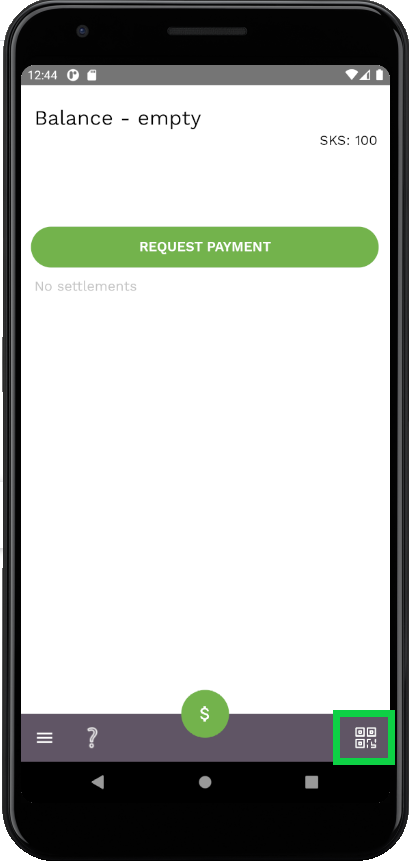
- scan the QR-code and tap Confirm button
Now you can log in on your new device and use the app.
Register with your master key
If you choose to register your new device with the master key, then you'll be prompted to enter your master key (12 words) that was generated during sign up process.
Enter each word of your master key in a respective field and press Done button.