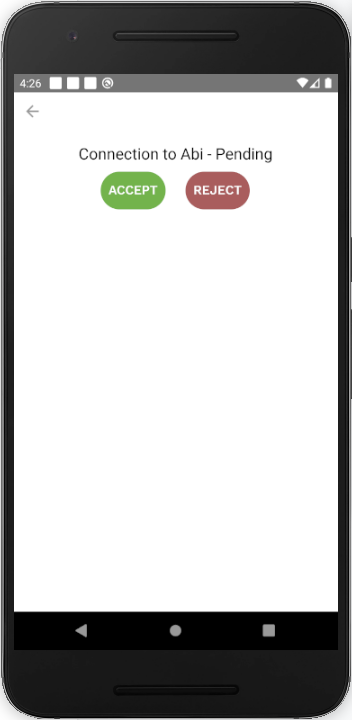Connections screen
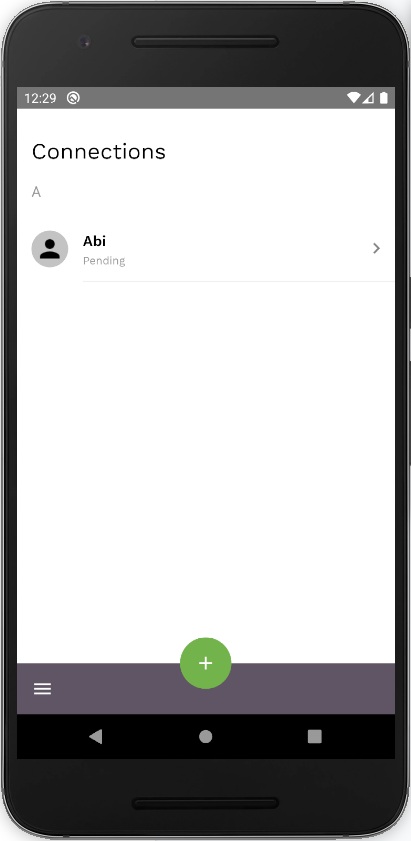
This screen shows you all of your connections and their status, which can be:
- Pending - A connection that needs to be accepted by one user
- Active - A connection that has been accepted by both users
- Inactive - A connection that has been rejected by one user
- Cancelled - A connection that has been cancelled by one user
You can also:
- Add a new connection by pressing on
 button
button - Open the menu by clicking on the Menu
 icon
icon
By clicking on a Pending connection you are taken to a screen where you can choose to:
- Accept - accept requested connection.
- Reject - When a connection is rejected, it prevents the sender of the request from sending additional connection requests to that user-- think of it as spam prevention. It can be reactivated by the rejecting user.